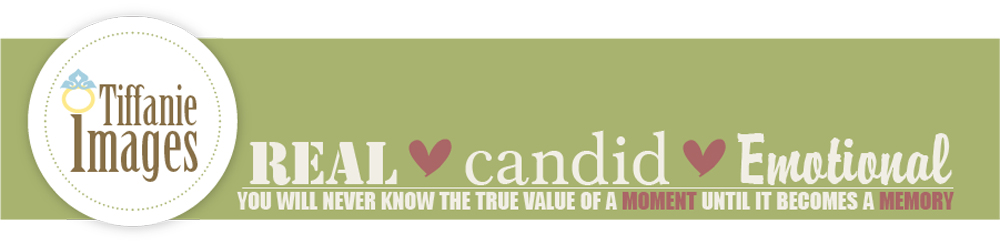Ok, just got my infrared filter today, thought i’d share. I didn’t get much time to play with it before work, so they’re not great shots. For anyone wanting try it themselves, I’m using a Hoya R72 filter with my Nikon D50. If you’re shooting film you can just use infrared film with a filter. With digital I’ve heard that certain digital camera’s have more sensitivity to infrared light waves, so some camera’s might not work so well. You can buy one converted
here, or learn how to make your own
here. (There is also a
photoshop technique to make your photos look infrared, but I didn’t think it worked too well.)
Without converting your camera, you can still take infrared photographs with your digital, it’s just a bit more work. The Hoya R72 filter is completely black, so in order see what your shooting, you have to compose and focus your shot without the filter on and then put the filter on your camera and take the shot. Now, most digital camera’s have a filter set up to block most infrared light from hitting the camera’s sensor, this is a good thing because it would ruin your normal shots. For infrared photography though, it means that you will have to use a slower shutter speed to get a good exposure, and you pretty much have to guess at what you’re exposure will be. So break out those tripods.
The photo above was taken at F7, 1/3 second. The nice thing about digital is that you can check your lcd to get a good idea on your exposure time.
Before you take your shot, use a shot of the grass with your filter on to set the white balance.

This shot with the brownish sky and blue-white trees is what an infrared shot will look like straight out of the camera. To get the blue skys and white trees seen at the top of this post you’ll have to do a channel swap in Photoshop.
Channel swap in Photoshop
In photoshop go to the image menu, under adjustments select Channel mixer. The dialog box should open with red selected. Under source channels change red from 100% to 0%, then change blue from 0% to 100%. Then change the output channel to blue. This time change the source channels for red to 100%, and blue to 0%, click ok and your done. You should have something more like this.

Update: 8-29
Got a chance to head out to Vandaveer park today and take some better shots, and I even tried an ifrared shot of last nights lunar eclipse.